 |
 |
|
|
| Accueil Technopédagogie / Professeurs / Applications pédagogiques / Tutoriel: WSS  INSERT AN IMAGE ON A PAGE INSERT AN IMAGE ON A PAGE Once you have created the library, you can upload the image by clicking on ''Upload''.  Browse for the image by clicking on the button ''Parcourir''. 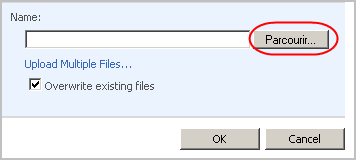 Click on the title of the image. 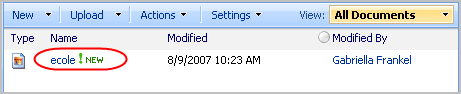 Copy the URL of the image. 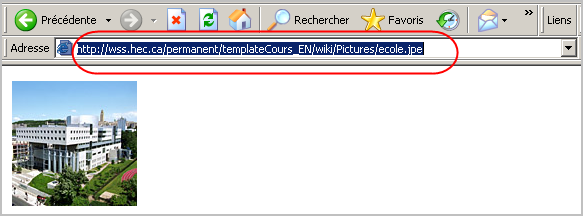 You are now ready to insert the image on a page. Click on ''Edit'' on the top right of the page.  Click on the icon envelop on the tool bar. 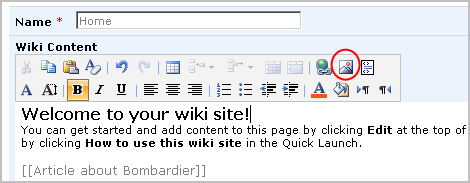 Paste the URL of the image in the box ''Address''. The box ''Alternative text'' is useful to fill out because in case the image is not displayed, users still have an idea of what the image is. 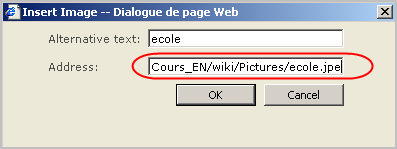 The image is now inserted on the page. It is placed where your cursor was pointed. 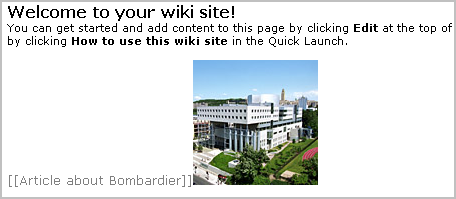 Section 1: Using a Wiki in WSS |
|
|
|||
|
Dernière mise à jour : 30
juillet 2007
Technopédagogie, gti.techno@hec.ca © HEC Montréal, 2006. Tous droits réservés. |
HEC
Montréal |
||