 |
 |
|
|
| Accueil Technopédagogie / Professeurs / Applications pédagogiques / Tutoriel: WSS  CREATE A NEW SECTION CREATE A NEW SECTION The example on this tutorial shows the creation of a new document library. However, the process is very similar for the creation of all new sections. Click on "Site Actions" on the top right of the home page. On the drop-down menu click on ''Create''. 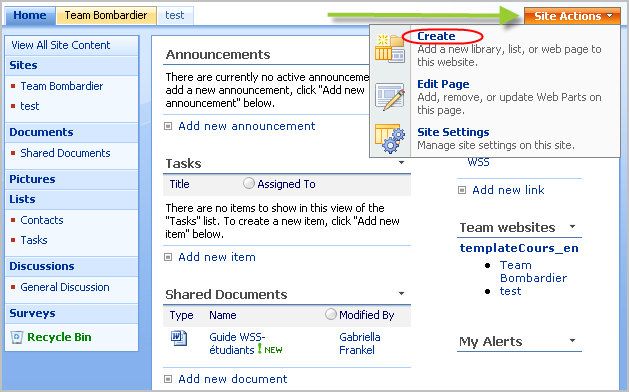 Click on "Document Library". 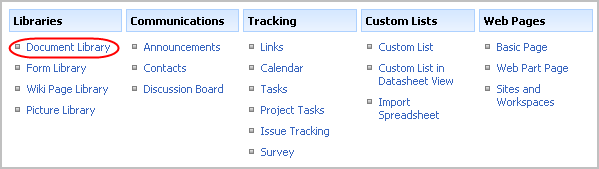 Give a fitting title to the new document library. Provide a brief description of the objective of this library to help users decide if it is the right place to store a document. If you think that this library will be frequently used, it is then best to put it on the Quick Launch bar to give it more visibility. If you expect documents to be frequently updated within this section, it could be interesting to use the management of versions tool offered in WSS. As document libraries are often used to store documents on which several people are working, it is recommended to check "yes" for document versions. As for the document template, it only applies to the type of document created within a library. You can upload all types of documents (Word, Excel, HTML, etc.) in a library. 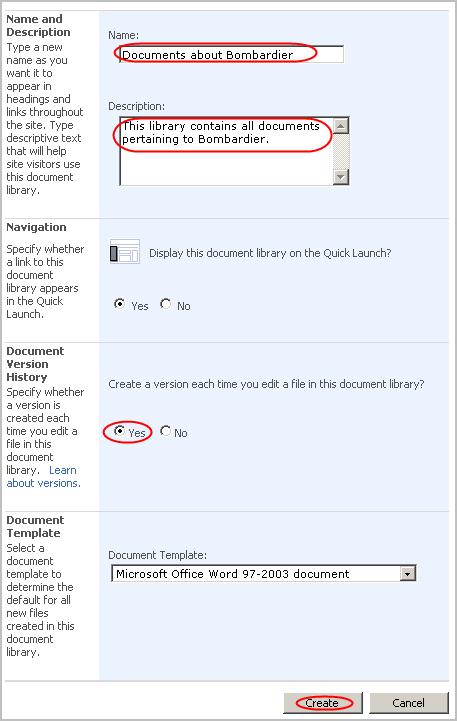 Once you have made your choices, click on the button "Create". You now have a new library documents like Shared Documents.  Section 2: Using a WSS Site |
|
|
|||
|
Dernière mise à jour : 17
août
2006
Technopédagogie, gti.techno@hec.ca © HEC Montréal, 2006. Tous droits réservés. |
HEC
Montréal |
||