 |
 |
|
|
| Accueil Technopédagogie / Professeurs / Applications pédagogiques / Tutoriel: WSS  SUBSCRIBE TO AN RSS FEED SUBSCRIBE TO AN RSS FEED There is an RSS feed for each section (webpart) in WSS. If you subscribe to one or several feeds, you can read the updates from sections that you are particularly interested in directly fin your RSS reader. If you are looking for an RSS reader, we recommend RssReader that you can download at this address: http://www.rssreader.com/download.htm or you can use the RSS reader integrated with Outlook 2007. I To find the RSS feed for a section (webpart), click on its name on the home page (e.g. Announcements). 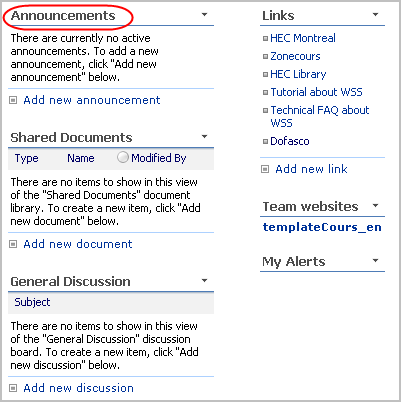 Click on ''Action'' and in the drop-down menu click on ''View RSS Feed''. 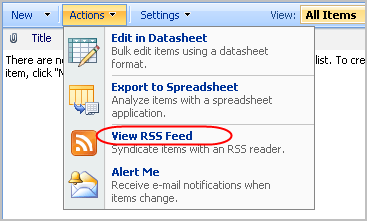 Copy the URL of this webpage (feed). 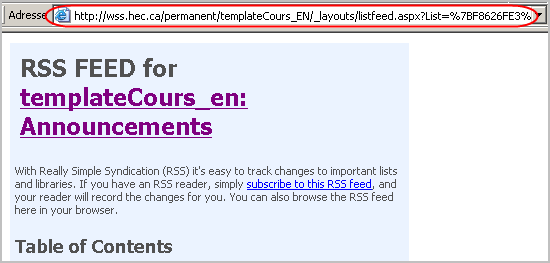 Open your RSS reader. Click on the button ''Add''. 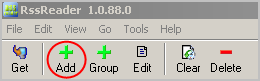 The URL of the RSS feed should automatically be displayed in the box for the URL or feed. If not, you can then copy it. Do not forget to check the box ''Use authentication''. In the Authentication section that will appear as a result, both the username and the password to enter are the same that you use to login to the WSS site. Enter youridentificationnumber@hec.ca for username and the password that you use for WSS, email, etc. Then click on ''Next''. 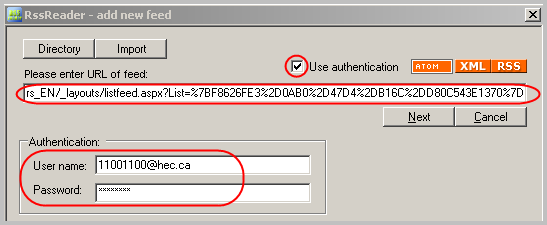 The name of the webpart (section) for which you are subscribing will appear (e.g. Announcement). You can leave it as it is or change the name if you wish. and then click on ''Next''. 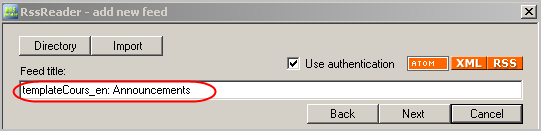 Click on ''OK''. 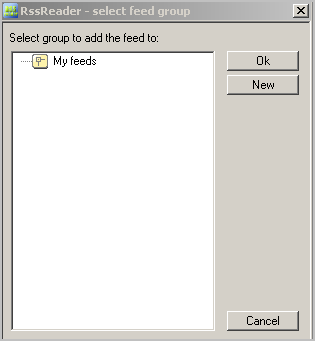 The feed for Announcements has now been added. Section 2: Using a WSS Site |
|
|
|||
|
Dernière mise à jour : 30
juillet 2007
Technopédagogie, gti.techno@hec.ca © HEC Montréal, 2006. Tous droits réservés. |
HEC
Montréal |
||