 |
 |
|
|
| Accueil Technopédagogie / Professeurs / Applications pédagogiques / Tutoriel: WSS  CUSTOMIZE THE HOME PAGE CUSTOMIZE THE HOME PAGE  ADD A SECTION TO THE HOME PAGE ADD A SECTION TO THE HOME PAGE This page shows what you currently have on your home page. You can move around webparts by drag and dropping them to the right place. To add a webpart that is not yet on the page, click on ''Add a Web Part''. 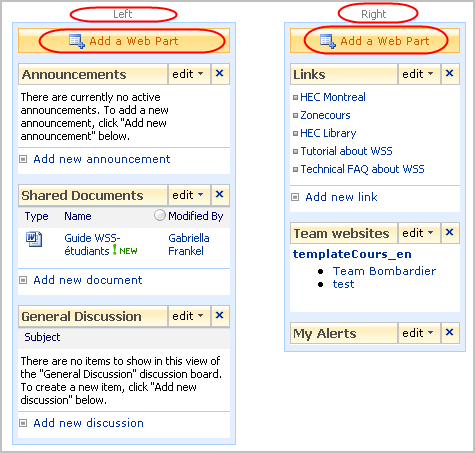 The ''Lists and Librairies'' , organized alphabetically, contains all webparts in WSS. Put a checkmark beside the wepart that you would like to add and click on the button ''Add''. You can only add one webpart at a time.  By default, the new webpart will be displayed at the top of the page, either on the left or right depending on whether you clicked on the button ''Add a Web Part'' on the lfet or the right. You can move the webpart around with drag and drop. Click on the Web Part (section) "Membres" and drag it (by clicking on it and holding the left button down on the mouse) to where you would like it to be on the home page, as shown by the arrow on the screen shot below. 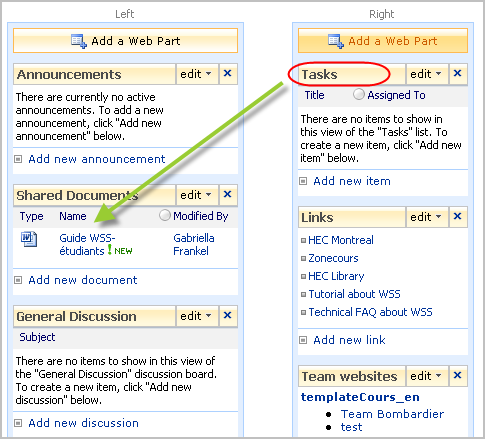 The section "Tasks" has been added to the home page. 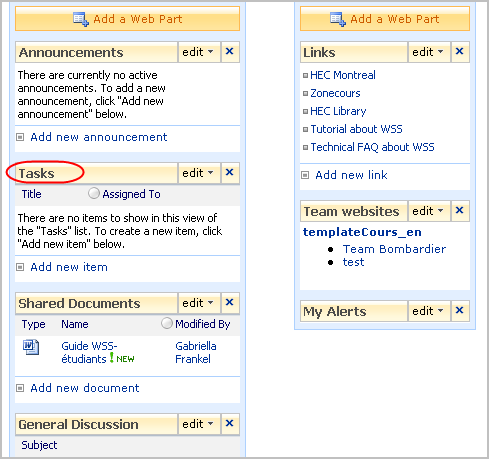 By clicking on "Home" on the menu (top left), you can return to the home page. 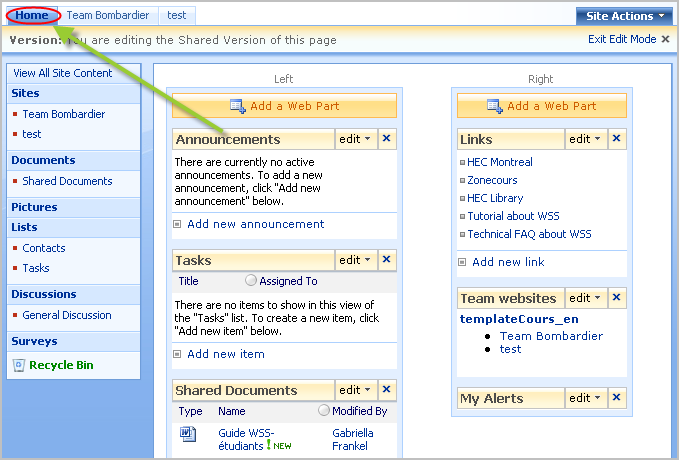  DELETE A SECTION (WEB PART) FROM THE HOME PAGE DELETE A SECTION (WEB PART) FROM THE HOME PAGE It is possible to delete a section directly from the home page. For example, to take off the section "Announcements", you have to click on the arrow that is on the heading (it is circled in the screen shot below). In the drop-down menu, you can click on "Close" and the section will be taken off from the home page. If you would like to keep the heading on the home page but find that the items take up too much place, click on "Minimize" in the drop-down menu. In this case, the heading "Announcements" will stay on the home page but the item (the announcements posted) will not be displayed. 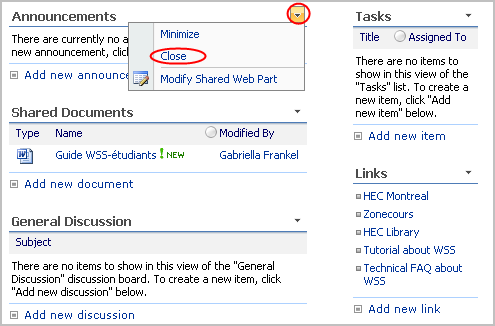 Section 3: Managing a WSS Site |
|
|
|||
|
Dernière mise à jour : 17
août
2006
Technopédagogie, gti.techno@hec.ca © HEC Montréal, 2006. Tous droits réservés. |
HEC
Montréal |
||