 |
 |
|
|
| Accueil Technopédagogie / Professeurs / Applications pédagogiques / Tutoriel: WSS  LINKS LINKS  ADD A NEW LINK ADD A NEW LINK 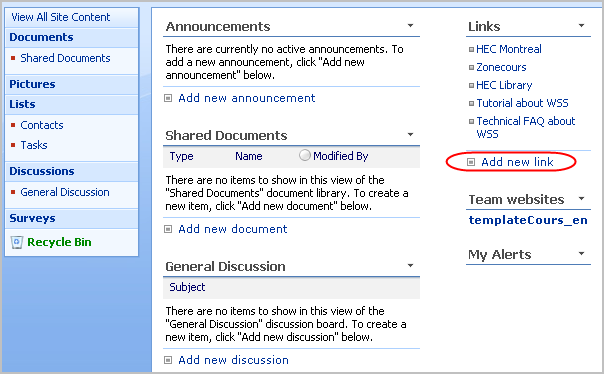 Type in the address of the site. It is also important to provide a brief but relevant description for the link, as it is the description that will appear on the home page. In the absence of a description, it is the URL that will be displayed on the home page. This is not recommended since a URL may be long and not reflect clearly the subject of the link to other users. 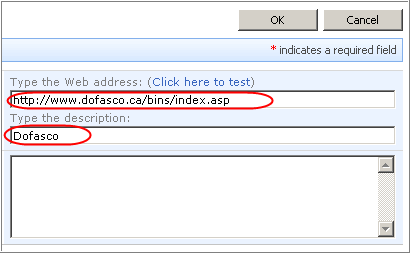 Click on ''OK''.  MODIFY AN EXISTING LINK MODIFY AN EXISTING LINK t is possible to make modifications to a link. On the home page, click on "Links". 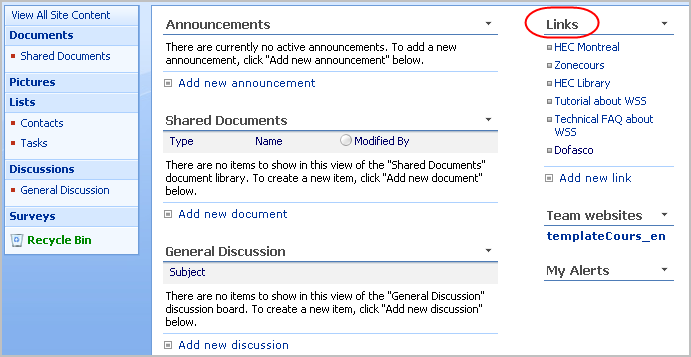 Click on the icon (spreadsheet and pencil) beside the link that you would like to modify.  You now have access to the same page as when the link was created.  Once you have finished making the modifications, click on "OK".  MODIFY THE ORDER OF THE LINKS MODIFY THE ORDER OF THE LINKS 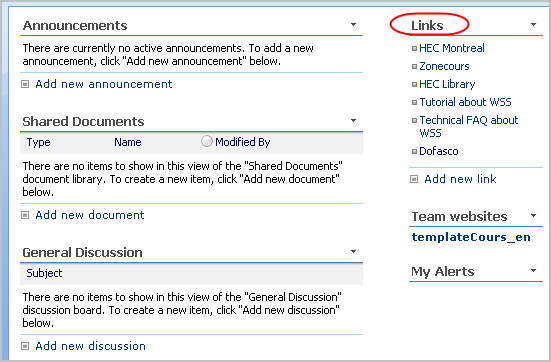 You currently see the order in which the links are placed. 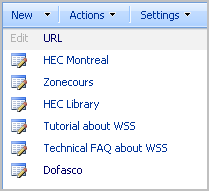 Click on "Actions'' on the horizontal menu and from the drop down menu select ''Change Order". 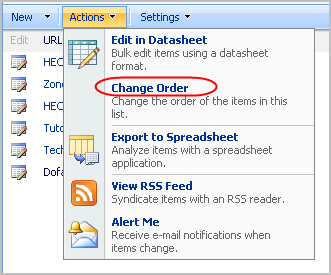 Change the number beside the links to rearrange their position.  Click on the button "OK" to save the new order of the links. Section 2: Using a WSS Site |
|
|
|||
|
Dernière mise à jour : 17
août
2006
Technopédagogie, gti.techno@hec.ca © HEC Montréal, 2006. Tous droits réservés. |
HEC
Montréal |
||