 |
 |
|
|
| Accueil Technopédagogie / Professeurs / Applications pédagogiques / Tutoriel: WSS  SHARED DOCUMENTS SHARED DOCUMENTS  ADD A NEW DOCUMENT TO THE LIBRARY ADD A NEW DOCUMENT TO THE LIBRARY Select the document that you would like to upload to the site by using the button "Parcourir" and then click on "OK".   DELETE A DOCUMENT DELETE A DOCUMENTClick on "Shared Documents" on the home page. 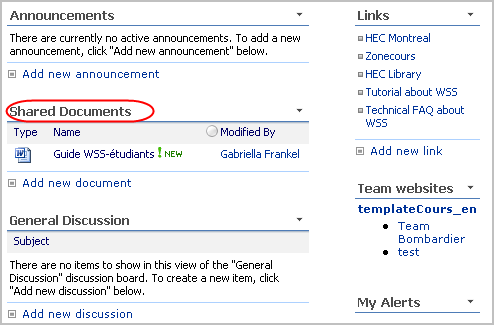 You now see all documents in this library. By putting your cursor on the title of the document that you would like to delete, a small downward pointing arrow appears. By clicking on the arrow, a drop-down menu is displayed. In this menu, click on "Delete". 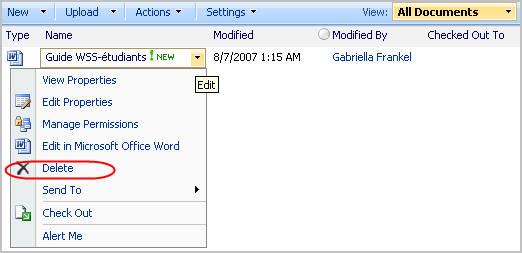 Click on the button ''Ok'' to delete the document. 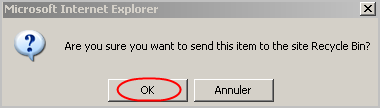  ACCESS DOCUMENTS ACCESS DOCUMENTS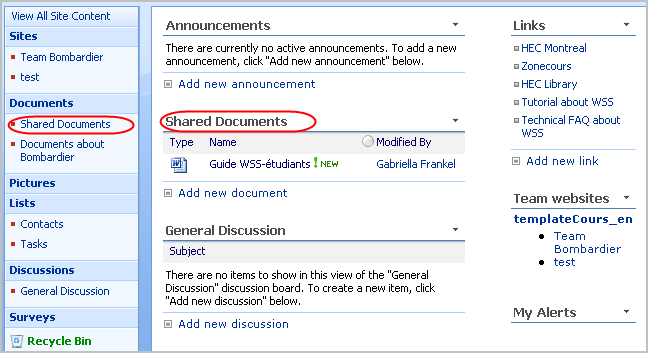 You are now able to see all documents contained in this library. You can open a document by clicking on it.   CREATE A NEW DOCUMENT IN WSS CREATE A NEW DOCUMENT IN WSS However, if you create a new library, you can select the type of document you would like it to create. Once this is done, to create a document within WSS, click on "New ".  Section 2: Using a WSS Site |
|
|
|||
|
Dernière mise à jour : 17
août
2006
Technopédagogie, gti.techno@hec.ca © HEC Montréal, 2006. Tous droits réservés. |
HEC
Montréal |
||