 |
 |
|
|
| Accueil Technopédagogie / Professeurs / Applications pédagogiques / Tutoriel: WSS  MANAGE USERS FOR A WEBPART (SECTION) OF THE
SITE MANAGE USERS FOR A WEBPART (SECTION) OF THE
SITE You can set specific permissions for each webpart (section). To do so, click on the name of the webpart (Shared Documents in this example). 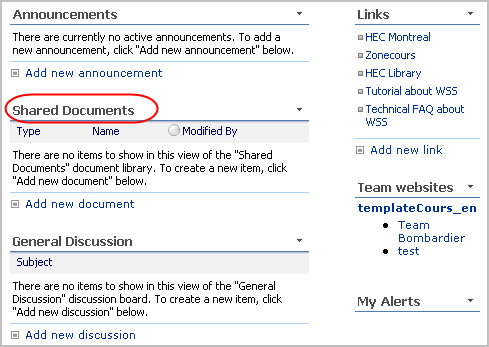 Click on ''Settings'' on the horizontal menu and on the drop-down menu choose ''Document Library Settings''. 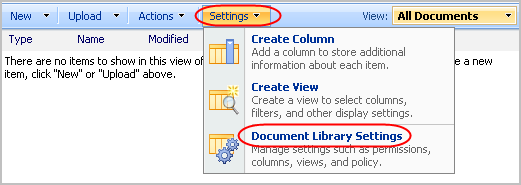 Under the heading ''Permissions and management'', click on ''Permissions for this document library''.  This interface displays the users who have permissions in this webpart and their level of permissions. By default, these permissions are the same as the ones for the whole site.  To set permissions specifically for this webpart, click on ''Actions'' and on the drop-down menu choose ''Edit Permissions''. 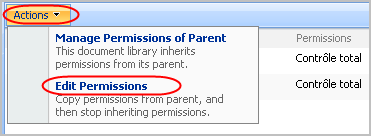 Click ''OK'' in the pop-up window.  Check the name(s) of the user(s) for whom you would like to edit permissions.  Click on ''Actions'' and on the drop-down menu select ''Edit User Permissions''. 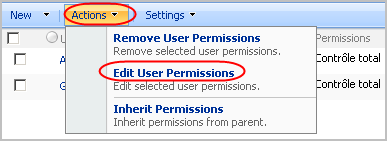 You can now choose the level of permissions that you would like to grant to this (these) user(s). Once it is done, click on ''OK''. 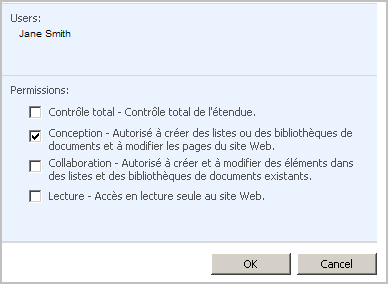 Section 3: Managing a WSS Site |
|
|
|||
|
Dernière mise à jour : 30
juillet 2007
Technopédagogie, gti.techno@hec.ca © HEC Montréal, 2006. Tous droits réservés. |
HEC
Montréal |
||