 |
 |
|
|
| Accueil Technopédagogie / Professeurs / Applications pédagogiques / Tutoriel: WSS  ALERTS ALERTS The steps to follow for both types of alerts (for a section or an item) are the same at the beginning. Click on "My Alerts" on the home page.  Click on "Add Alert".  Put an alert to follow a section (webpart) Put an alert to follow an item Select the section that you would like to follow. Once you have made your choice, click on the button "OK". (You can only select one section at the time). 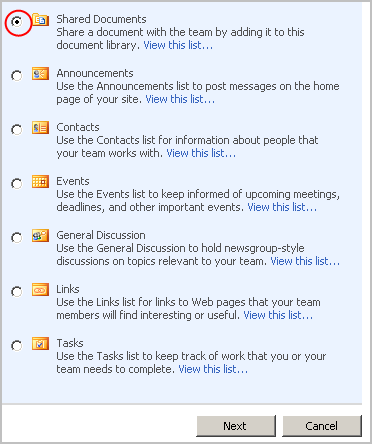 This page enables you to choose for which types of changes you would like to be alerted for (e.g. all changes) as well as the frequency of alerts (we recommend that you choose daily alerts). Once you have made your choices, click on the button "OK" to save them.  To put an alert for an item may be very relevant in case of a collaborative document on which several members are working. Click on "View this list" to have all items displayed within the section that you selected (e.g. Shared Documents).  By passing your cursor over the title of the document, an arrow will appear.  By clicking on the arrow, a drop-down menu will be displayed. Click on "Alert Me" in the menu.  You choose the types of changes that you would like to be notified for (e.g. all changes) as well as the frequency of alerts (we recommend daily alerts). Once you have made your choices, click on the button "OK" to save them.  Section 2: Using a WSS Site |
|
|
|||
|
Dernière mise à jour : 17
août
2006
Technopédagogie, gti.techno@hec.ca © HEC Montréal, 2006. Tous droits réservés. |
HEC
Montréal |
||